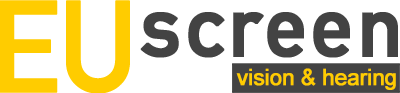Model development
It is only possible to enter a number as the total cost of the diagnostic examination.
In the future, the model will calculate the cost of the diagnostic examination in the same way it calculates the cost of screening.
In vision screening, under proposed programmes, there is a column ‘test’ where you can only pick one option: visual acuity.
More options will be added here in 2020 (red reflex, white pupil, external exam and photoscreening).
The results only show the costs per case detected, not the costs per case screened.
This will be added. If there are other results users would like to see, please let us know here (but note that, currently, model calculations do not go beyond diagnostics).
It is not possible to compare results of different runs of the model.
This option will be added in 2020.
Web development
For vision screening, there is a choice between months and years when entering age.
For purpose of clarity, this will be changed to just months.
The website does not function properly in Internet Explorer 11.
We are working on solving this issue.
The website is slow to load.
We are working on optimizing the loading times.
In a number of fields, it is possible to enter negative numbers, where this should not be possible.
This will be corrected.
After the premodule, when you click on the big yellow ‘hearing’ or ‘vision’ button, nothing happens.
Currently, you have to click on the text. In the near future it will be made possible to click anywhere on the yellow buttons.
Clarifications
When you choose a number under 36 months for vision screening age in existing contacts, you get an error message.
At this point, a number between 36 and 85 months should be entered here. We will clarify this.
There are no required fields: it is possible to progress through the model and even submit without entering any data.
At this stage, there indeed are no required fields. This is to make testing as accessible as possible. In the future, required fields will be designated.
Before starting a run, there are two options: ‘submit & save’ and ‘save’. What is the difference?
When you click ‘submit & save’, the model will save all the data you entered for this run and you will be able to return to these to do new calculations if you wish. When you click ‘save’, the model will run and generate your results, but will not save your data. Note that when you click ‘save & submit’ you have to enter a filename for your saved data.